Windows 10 for Beginners. the Premiere User Guide for Work, Home & Play.: Cheat Sheets Edition: Hacks, Tips, Shortcuts & Tricks.
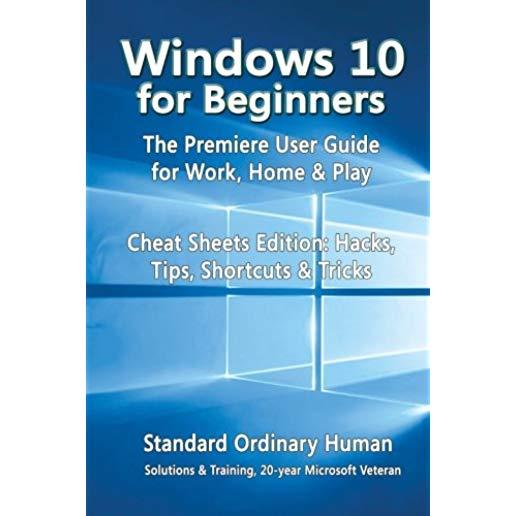
Huge savings for students
Each student receives a 50% discount off of most books in the HSG Book Store. During class, please ask the instructor about purchase details.| List Price: | $9.99 |
| Price: | $5.00 |
| You Save: | $5.00 |
This user guide written by a 20-year Microsoft Veteran is full of hacks, tips, shortcuts and tricks that will show you how to master Windows 10 in the shortest amount of time possible. During the course of reading this book, you will master a number of complex topics, commands, functions and techniques.
With the help of this informative training manual you will become familiar with many new ideas, including customizing Start and the desktop, using Cortana, and mastering apps, user accounts, lock screens and more.
Master Windows 10 in the shortest amount of time possible
After completing your Windows 10 journey with this user guide, you will approach your computer with confidence and go from dummy to experienced in the shortest amount of time possible. Windows 10 is moving into all aspects of work, home and life, providing ease of use, accessibility, flexibility and technological advances.
As you will soon learn, Windows 10 is versatile, flexible and highly customizable, allowing you to personalize the operating system to meet your needs. Not only has the user experience become more refined but Windows 10 has evolved into the seamless centerpiece of modern technology, delivering both value and performance in the process.
This Cheat Sheets Edition is full of hacks, tips, shortcuts and tricks
Buy today to get the discounted price and start learning Windows 10
Table of Contents
IntroductionFlying Start
Starting Windows
Switching Users
Working with Tablet Mode
Performing Common Tasks Quickly
Locking Your Screen
Exiting Windows
The Big Changes
Apps and Start
Personalizing Start
Resizing Start
Managing Tile Groups
Resizing Tiles
Moving Tiles
Pinning Apps on Start
Searching for Apps, Settings and More
Apps and the Taskbar
Configuring the Taskbar
Moving the Taskbar
Pinning Apps to the Taskbar
Using Taskbar Jump Lists
Action Center and Notifications
Using Action Center
Using Quick Action Buttons
Starting and Using Apps
Opening App Files
Copying and Pasting Text
Saving New App Files
Saving App Files in the Current Location
Adding Files or Folders to the Desktop
Adding System Icons to the Desktop
Switching Between Apps or Windows
Using Task View to Switch Apps
Close Current App
Close Other Apps
Managing Apps
Installing Apps
Completing App Downloads
Resizing App Windows
Arranging Apps Side by Side
Checking for App Updates
Uninstalling Apps
Using Cortana for Search
Using the Onscreen Keyboard
Adding a Keyboard Button to the Taskbar
Moving the Onscreen Keyboard
Creating and Managing Desktops
Creating a New Desktop
Opening an App on a Different Desktop
Going to a Different Desktop
Closing a Desktop
Working with Files and Folders
Creating a Folder
Selecting Files and Folders
Zipping Files and Folders
Unzipping (Extracting) Files and Folders
Copying Files and Folders
Moving Files and Folders
Copying and Pasting Files and Folders
Cutting and Pasting Files and Folders
Renaming a File or Folder
Creating and Using Desktop Shortcuts
Deleting a File or Folder
Searching for Files and Folders
Searching by Date Modified
Searching by Kind of File
Searching by File Size
Working with Recycle Bin
Restoring a Deleted Item
Restoring Multiple Deleted Items
Restoring All Deleted Items
Emptying the Recycle Bin
Protecting Your Files From Accidental Deletion
Settings and Troubleshooting
Getting Information About Your Device
Quitting Nonresponsive Apps
AND MUCH, MUCH MORE
